You can upload files to WordPress through different methods. Here are the steps:
Method 1: Uploading Files via WordPress Dashboard
Log into the WordPress Dashboard.
Go to Media > Add New.
Click the Select Files button to upload files from your computer. You can also drag and drop files into the upload area.
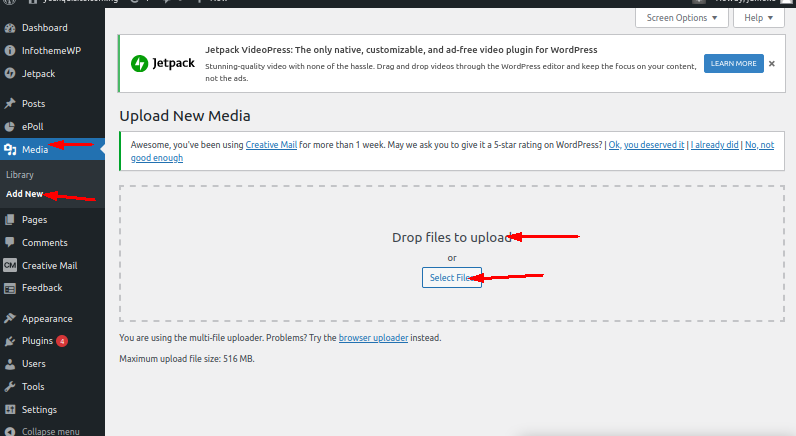
Once the files are uploaded, you can edit the file details, such as the title, caption, and description.
To add the file to a post or page, click Insert into post or click Save to save the file to the media library.
Method 2: Uploading Files Using an FTP Client
Connect to your website using an FTP client with your FTP credentials.
Upload files to the desired location on your site.
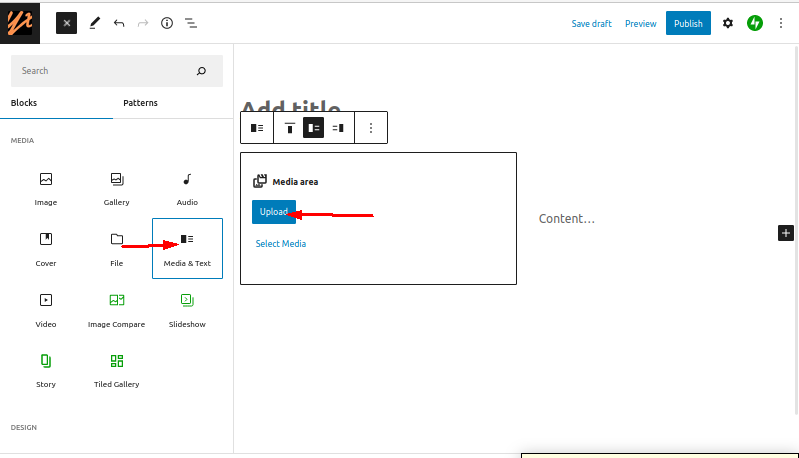
Method 3: Uploading Files in a Post (Classic and Gutenberg Block Editors)
Classic Editor:
While editing a post, click the Add Media button.
In the Upload Files tab, drag files or click Select Files.

If you're not ready to use the files, make sure to uncheck them; they will still be in the Media Library.
Gutenberg Block Editor:
Open the post editor and click one of the plus buttons.
Find and click the File block.
Drag files into the block or use Upload or Media Library options to add files directly.
These methods allow you to easily upload and manage files in WordPress.
