With WHM (Web Host Manager), you can easily change the primary domain name of any cPanel account. However, it’s important to understand that changes made in WHM do not automatically reflect in your website files, especially if you’re using a Content Management System (CMS) like WordPress. This guide outlines how to properly change your site URL and home settings in WordPress after updating your primary domain.
Considerations When Changing Your Primary Domain
Changing your primary domain name affects various aspects of your account, including:
- Email Addresses: Ensure that email addresses associated with the old domain are updated.
- Website Files: The files on your server must correspond to the new domain.
- Subdomains: Any subdomains must be reconfigured as necessary.
- Search Engine Ranking: A domain change may impact your SEO standings.
When changing your primary domain, remember to also update:
-
DNS Records: The DNS records for the new domain must be set up after deleting the DNS records for the old domain. Refer to this article for instructions on using the DNS Zone Editor in cPanel.
-
SSL Certificate: Reissue the SSL certificate for the new domain to ensure secure connections.
-
Email Address and Username: Change these to correspond with the new domain name to avoid issues.
-
Permalinks: If some website content does not load properly, update the permalinks in your WordPress settings.
Steps to Change the cPanel Domain through WHM
Before making any changes, it’s crucial to back up your website to prevent data loss. Follow these steps to change the primary domain name:
Register the New Domain Name: Ensure that your new domain is registered and ready for use.
Log into WHM: Access your WHM account using your administrator credentials.
List Accounts: Click on the List Accounts option to see all cPanel accounts.
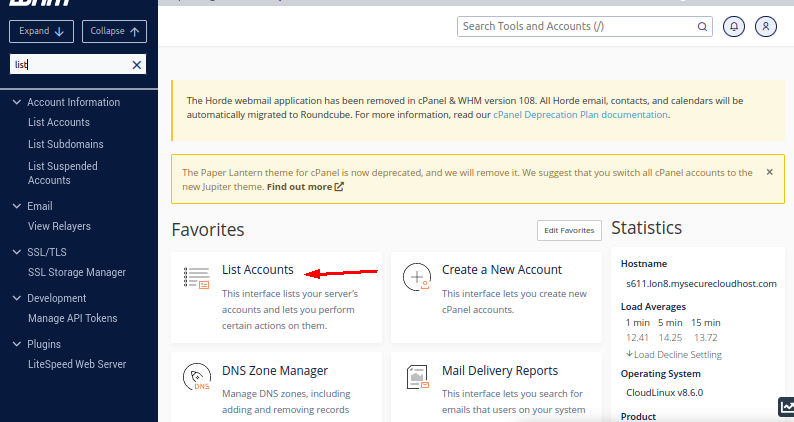
Select the Account: Click the + sign next to the account you want to modify.
Modify Account: Click on Modify Account.
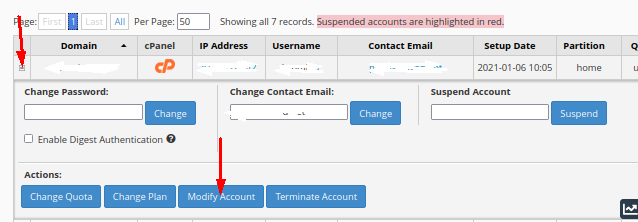
Change the Domain Name:
- In the Primary Domain field, enter your new domain name.
- Important: Avoid changing the Username field, as this could lead to database connection errors.
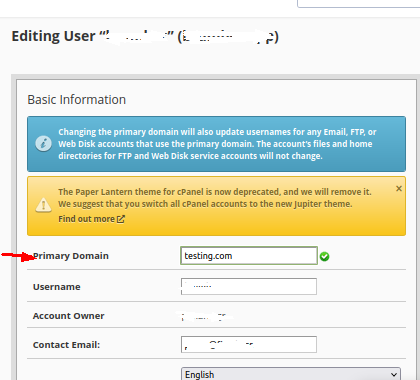
-
Save Changes: Click the Save button to apply the changes.
Congratulations! You have successfully changed the primary domain name for the selected cPanel account.
Conclusion
Changing your primary domain name through WHM requires careful consideration and a series of updates across various components of your website and hosting environment. By following the steps outlined above, you can ensure a smooth transition to your new domain name.
