PHPMyAdmin is a tool for managing MySQL databases. This tool lets you manipulate and manage data in the databases of your hosting— for instance, Magento stores user data, pages, and posts in a MySQL database. You can use PHPMyAdmin to delete or add records in a MySQL database.
Basic Functions of PHPMyAdmin
-
Accessing Databases: Through cPanel’s PHPMyAdmin, you can access your databases.
-
Creating Databases and Users: You can use PHPMyAdmin to create new databases and users.
-
Selecting Databases: To view the database structure, click on the name of the database located in the left column of the home page. The structure will show the individual names of tables that your database comprises.
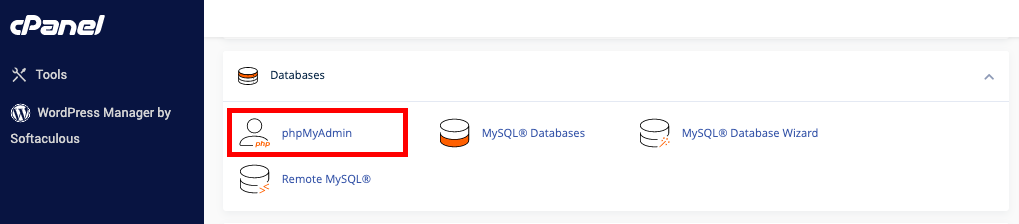
-
Browsing Databases: Once a database is selected, you can click on the Browse link next to the table name while in the Structure view to browse each table. The Browse view displays data rows in the database. Depending on the current view, there is also a link to create PHP code. You can navigate through the rows of data using the
>or>>buttons. -
Viewing MySQL Processes: When you select the SQL tab and run the command
show processlist, you will be able to see the current MySQL processes. Click on the kill link next to the process ID number if you want to terminate a process. -
Executing SQL Queries: Using the Query and Structure tabs allows you to run multiple queries, separated by semicolons.
Accessing PHPMyAdmin
To access PHPMyAdmin, you need to log into your account on cPanel. Once logged in, look for the PHPMyAdmin icon or use the search bar in the top right-hand corner.
After clicking the PHPMyAdmin icon, a new tab will open, showing the PHPMyAdmin interface. You will see a list of your databases under your cPanel account on the left side of the screen. If you do not have any databases, nothing will be listed here.
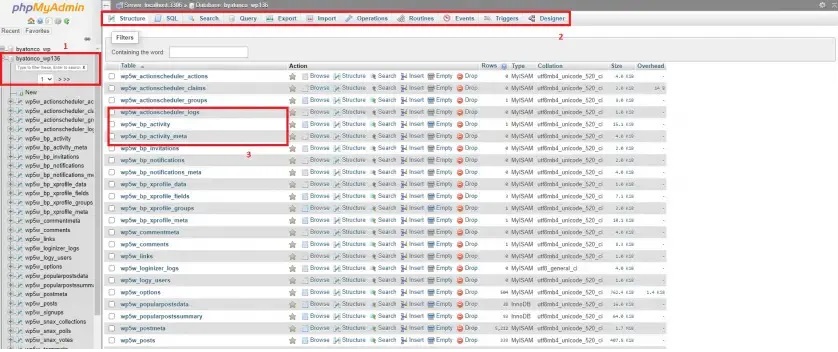
At the top of the bar, you can see the database you are currently in, as well as the actions you can take in this database (such as Import database, Export database, Search, SQL query, etc.). You can also view the listed tables; clicking on a table will expand it to show its contents.
Important Note: Unless absolutely necessary, it is generally not advisable to work directly in the database to avoid accidental data loss or corruption.
