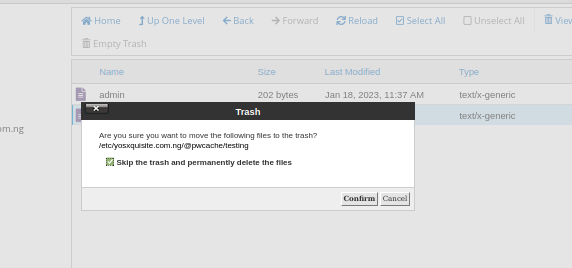Log in to cPanel:
Access your cPanel dashboard by logging in.
Access Email Accounts:
Click on Email Accounts under the Email section.
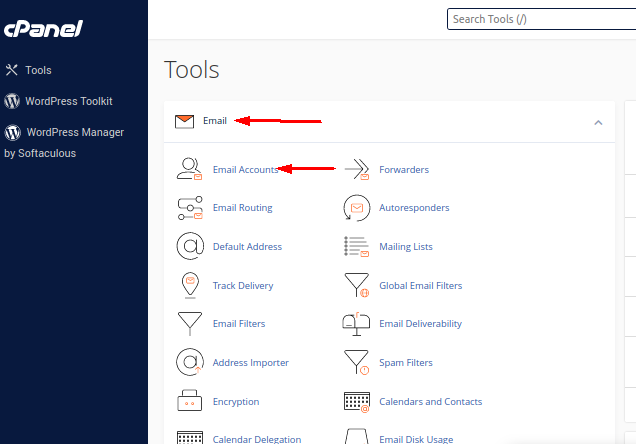
Select the Account to Delete:
Find the email account you want to delete and click the Manage icon beside it.
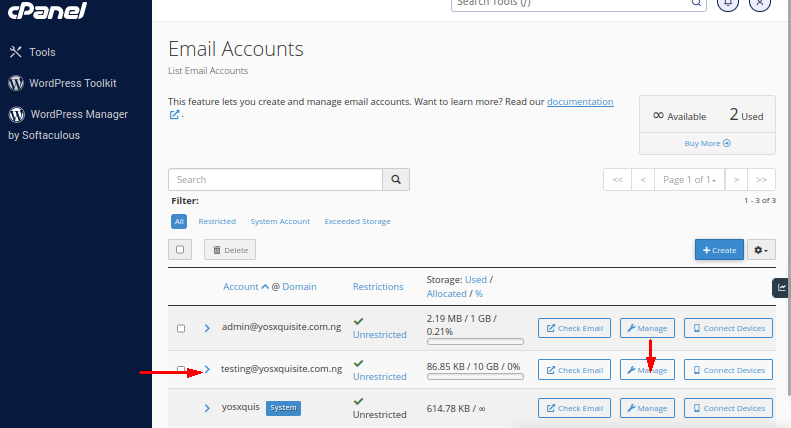
Delete the Email Account:
Click the Delete Email Account option to proceed.
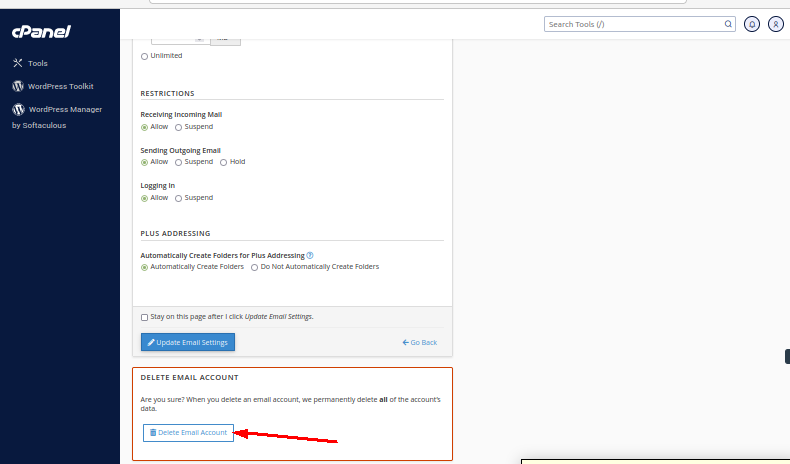
You’ll receive a prompt confirming if you want to delete the account. Confirm to continue.
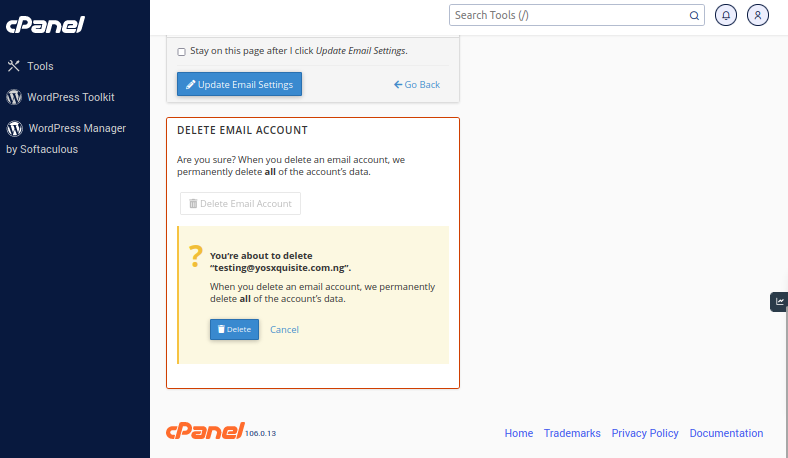
Successful Deletion Notification:
After confirming, you should see a message notifying you that the email account has been successfully deleted.
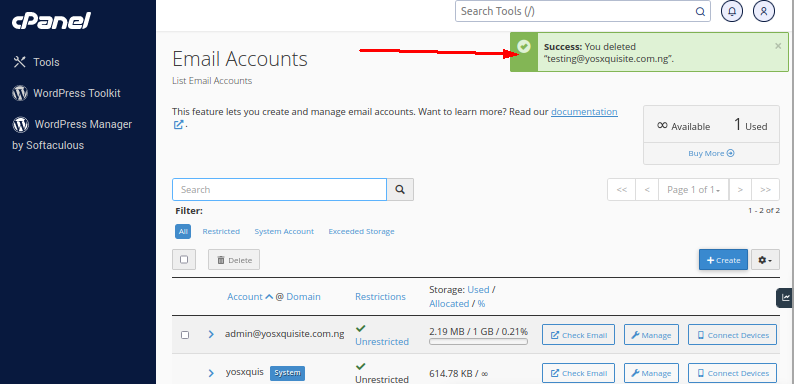
Remove Corresponding Email Folder:
To fully delete all related files, go to the File Manager in cPanel.
Navigate to the etc folder and locate the email folder for the account you deleted.

Permanently Delete the Folder:
Tick the box next to the folder, select Skip the Trash, and choose Delete Permanently to fully remove the folder from your server.
This process ensures the email account is completely deleted from your cPanel, along with any associated files on the server.